How to Edit Encrypted PDF Files: Complete Guide to Unlock and Modify Locked PDFs
Learn how to edit encrypted PDF files safely and legally. Step-by-step guide to unlock password-protected PDFs and make modifications without compromising security.
Have you ever received a password-protected PDF that you need to edit, but don't know how to unlock it? You're not alone. Many users struggle with editing encrypted PDF files, but the solution is simpler than you might think.
In this comprehensive guide, we'll show you how to safely edit encrypted PDF files using legitimate methods that respect the document owner's security intentions while allowing you to make necessary modifications.
Understanding Encrypted PDF Files
Encrypted PDF files are documents protected with passwords to prevent unauthorized access and editing. There are typically two types of PDF encryption:
User Password (Open Password)
This password is required to open and view the PDF document. Without this password, you cannot access the content at all.
Owner Password (Permissions Password)
This password controls what users can do with the document after opening it, such as printing, copying, or editing the content.
Important: Only edit encrypted PDFs that you own or have explicit permission to modify. Attempting to bypass passwords on documents you don't own may violate copyright laws.
Why You Might Need to Edit an Encrypted PDF
Common scenarios where you might need to edit an encrypted PDF include:
- Business Documents: Contracts, proposals, or reports that were shared with you for review
- Academic Papers: Research documents or assignments that need updates
- Legal Documents: Forms or agreements that require modifications
- Personal Files: Documents you encrypted yourself but forgot the password
- Workplace Documents: Company policies or procedures that need updates
How to Edit Encrypted PDF: Step-by-Step Guide
The best way to edit an encrypted PDF is to first remove the password protection using our free online tool. Our secure platform provides the easiest way to unlock encrypted PDFs while maintaining your privacy. Follow these simple steps:

Step 1: Upload Your Encrypted PDF
Visit our PDF Decrypt Tool and click to upload your password-protected PDF file or drag and drop it into the upload area.
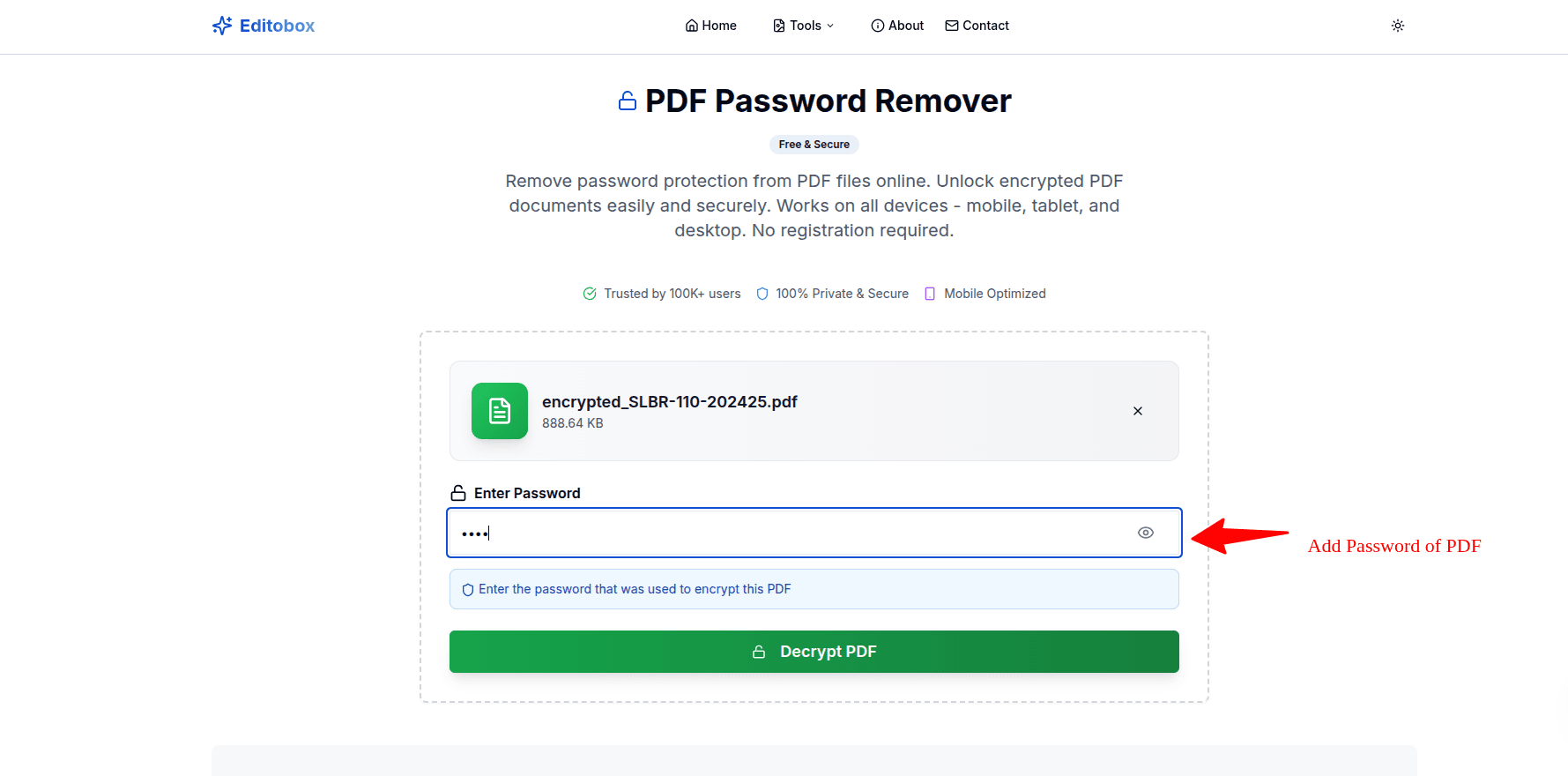
Step 2: Enter the Password
Enter the correct password for your encrypted PDF file. Make sure to type it carefully, as passwords are case-sensitive.
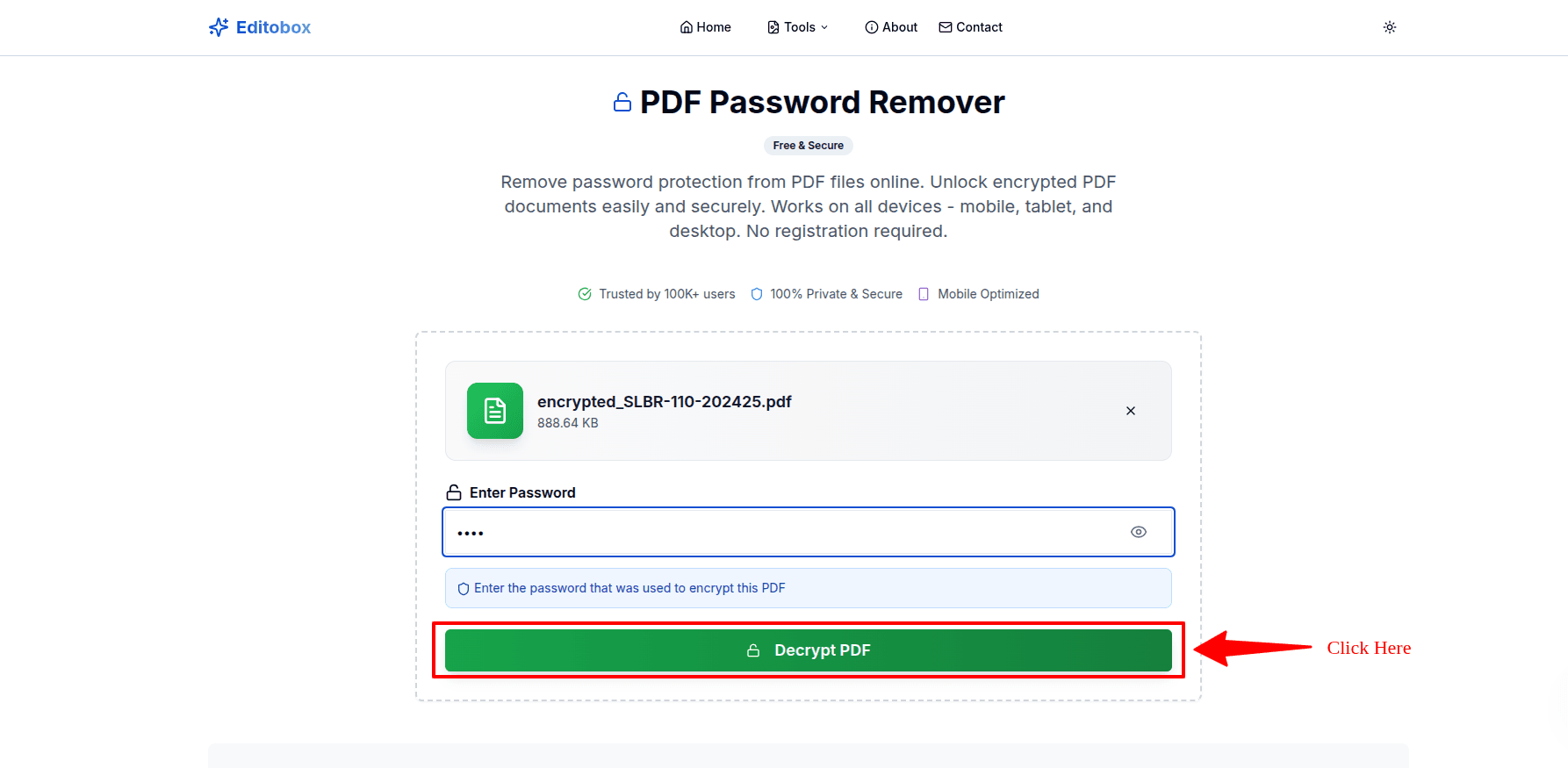
Step 3: Click "Unlock PDF"
Click the "Unlock PDF" button to remove the password protection. The process takes just a few seconds.
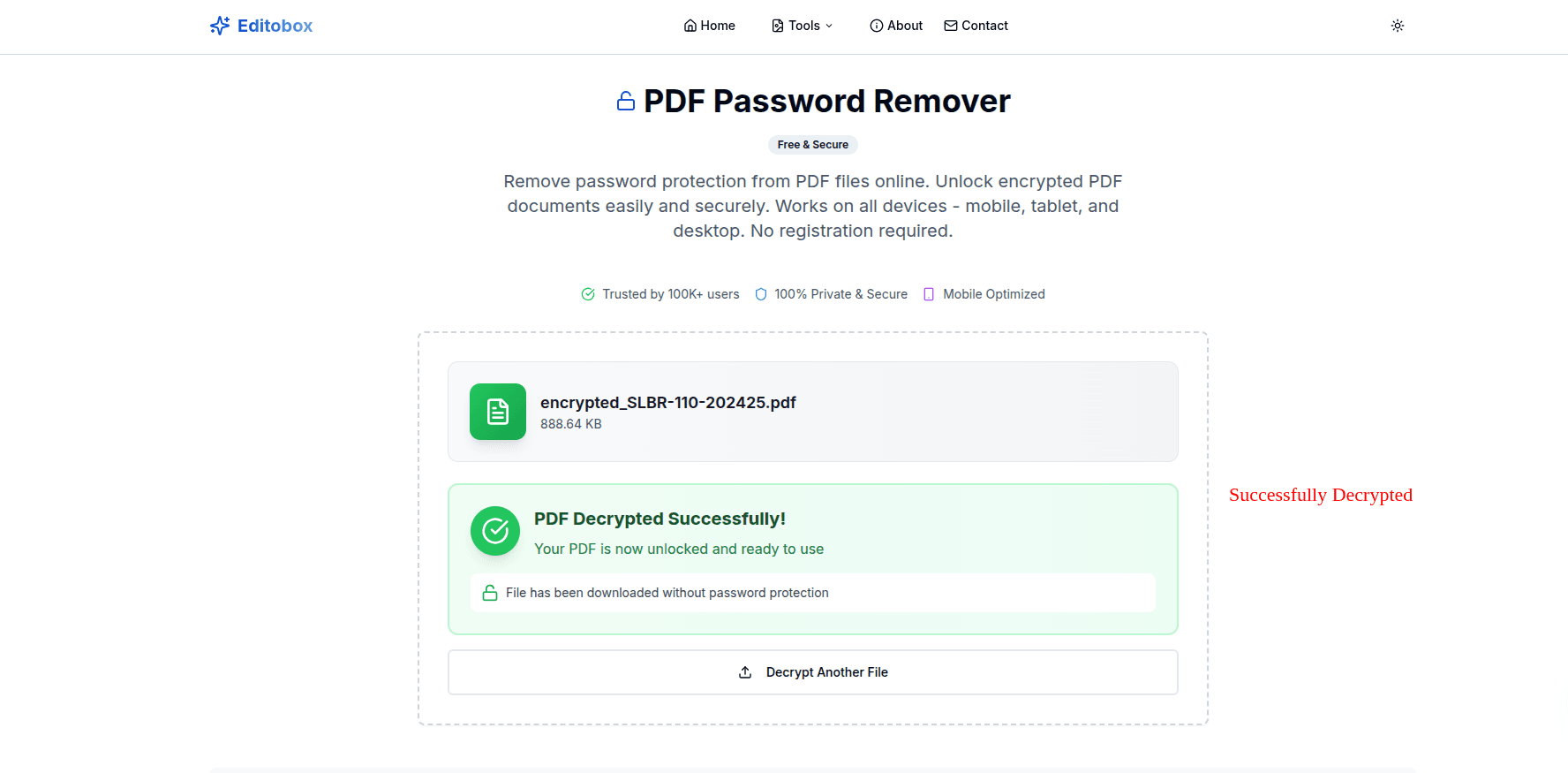
Step 4: Download Your Unlocked PDF
Download your unlocked PDF file. Now you can edit it with any PDF editor without password restrictions!
Why Choose Our Free PDF Unlock Tool?
- ✓100% Free: No hidden costs, subscriptions, or premium features
- ✓Completely Secure: Files are processed locally in your browser and never uploaded to servers
- ✓No Registration Required: Start editing encrypted PDFs instantly without creating an account
- ✓Lightning Fast: Unlock and edit encrypted PDF files in seconds
- ✓All Encryption Types Supported: Works with both user and owner password protection
- ✓Privacy First: Your encrypted PDF files are automatically deleted after processing
How to Edit Encrypted PDF Without Password
Legal Notice: Only attempt to unlock PDFs you own or have explicit permission to modify. Unauthorized access to protected documents may be illegal.
If you've forgotten the password to your own PDF, here are legitimate methods:
For Your Own Documents:
- Check your records: Look for password hints or documentation
- Contact the creator: If someone else created the document for you
- Use password recovery tools: For documents you created yourself
- Check backup files: Look for unencrypted versions
For Shared Documents:
- Request the password: Contact the document owner
- Ask for an unencrypted copy: Request a version without password protection
- Request edits: Ask the owner to make the changes you need
How to Edit an Encrypted PDF File: Complete Editing Guide
After you unlock your encrypted PDF using our free tool, you can make any edits you need. Here's everything you can do when you edit encrypted PDF files:
Text Editing Options
When you edit encrypted PDF files online, you can modify all text content:
- Modify text content: Add, delete, or change any text in your encrypted PDF file
- Format text: Change font styles, sizes, colors, and styling
- Adjust layout: Format paragraphs, alignment, and spacing
- Add elements: Insert headers, footers, and page numbers
Image and Graphics Editing
Edit encrypted PDF free with full image manipulation capabilities:
- Add images: Insert new images, logos, or graphics into your PDF
- Replace visuals: Update existing images with new ones
- Resize elements: Adjust size and position of images
- Add annotations: Include shapes, lines, arrows, and highlights
Document Structure Management
Full control to edit an encrypted PDF structure:
- Manage pages: Add, remove, or duplicate pages
- Reorganize: Rearrange page order as needed
- Split or merge: Divide documents or combine multiple PDFs
- Navigation: Add bookmarks, links, and table of contents
Form Fields and Interactive Elements
Create interactive forms when you edit encrypted PDF files:
- Form fields: Add text boxes, dropdowns, and input fields
- Fillable forms: Create professional fillable PDF forms
- Selection options: Add checkboxes and radio buttons
- Signatures: Include digital signature fields
Best Practices for Editing Encrypted PDFs
Security Considerations
- Verify ownership: Ensure you have the right to edit the document
- Backup originals: Keep copies of the original encrypted files
- Secure storage: Store edited files securely
- Re-encrypt if needed: Consider adding password protection to edited versions
Quality Assurance
- Review changes: Carefully check all modifications
- Test functionality: Ensure forms and links work correctly
- Check formatting: Verify text alignment and spacing
- Validate content: Proofread all text changes
File Management
- Version control: Keep track of different versions
- Naming conventions: Use clear, descriptive file names
- Organize files: Store in appropriate folders
- Regular backups: Maintain backup copies of important documents
Common Issues and Solutions
Password Not Working
- Check for typos in the password
- Verify case sensitivity (uppercase/lowercase)
- Try different keyboard layouts
- Check for special characters
PDF Won't Open After Unlocking
- Try opening with a different PDF reader
- Check if the file is corrupted
- Verify the unlock process completed successfully
- Try unlocking again with the same tool
Editing Tools Not Working
- Ensure the PDF is fully unlocked
- Try a different PDF editor
- Check if the document has additional restrictions
- Update your PDF software
Edit Encrypted PDF Online Free: Additional Tips
Converting Encrypted PDF for Easier Editing
Sometimes it's easier to edit an encrypted PDF file by first converting it to another format. After unlocking your PDF with our free tool, you can:
PDF to Word Conversion
Convert your unlocked PDF to Word format for extensive text editing and formatting options.
PDF to Excel Conversion
Perfect for data-heavy encrypted PDF documents with tables and spreadsheet content.
PDF to PowerPoint
Ideal for presentation-style encrypted PDF files that need slide-by-slide editing.
OCR for Scanned PDFs
Use Optical Character Recognition to edit text in scanned encrypted PDF documents.
Legal and Ethical Considerations
Legal Warning: Only unlock and edit PDFs you own or have explicit permission to modify. Unauthorized access to protected documents may violate copyright laws and terms of service.
When It's Legal to Edit
- You own the document
- You have explicit written permission
- It's for educational purposes (with restrictions)
- You're making fair use modifications
- The document is in the public domain
When It's Not Legal
- You don't own the document
- You don't have permission
- You're violating copyright
- You're bypassing security for malicious purposes
- You're redistributing modified content without permission
Conclusion: Start Editing Your Encrypted PDF Files Today
Learning how to edit encrypted PDF files is essential for anyone working with password-protected documents. Whether you need to edit encrypted PDF online free or make quick changes to locked documents, our comprehensive guide and free tool make the process simple and secure.
🎯 Key Takeaways
✓ How to Edit Encrypted PDF
Use our free online tool to unlock password-protected PDFs in seconds, then edit them freely
✓ Edit Encrypted PDF Online
No software installation required - edit encrypted PDF files directly in your browser
✓ 100% Free & Secure
Edit encrypted PDF free with bank-level security and complete privacy protection
✓ No Registration Needed
Start editing encrypted PDF files instantly without creating an account
Whether you need to edit an encrypted PDF, edit encrypted PDF without password (for your own files), or simply edit encrypted PDF online, our tool provides the fastest and most secure solution.
Ready to edit your encrypted PDFs? Try our free PDF unlock tool now and experience hassle-free PDF editing in seconds. Remember to always respect copyright laws and only edit documents you own or have permission to modify.
Frequently Asked Questions About Editing Encrypted PDFs
❓How do I edit an encrypted PDF file?
To edit an encrypted PDF file, first unlock it using our free PDF decrypt tool by uploading the file and entering the correct password. Once unlocked, you can freely edit the PDF with text changes, image modifications, and more - all without any restrictions.
❓Can I edit encrypted PDF online for free?
Yes! You can edit encrypted PDF online free using our tool. Simply upload your password-protected PDF, enter the password, unlock it, and start editing immediately in your browser. No software installation or registration required.
❓How to edit encrypted PDF without password?
You should only attempt to edit encrypted PDF without password if you own the document. If you've forgotten your own password, try checking your password manager, email records, or contact the person who created the document. For shared documents, always request the password from the owner.
❓Is it legal to edit encrypted PDF files?
It's completely legal to edit encrypted PDF files that you own or have explicit permission to modify. However, unauthorized access to protected documents may violate copyright laws. Always ensure you have the right to edit the document before proceeding.
❓What's the best tool to edit an encrypted PDF?
Our free PDF unlock tool is the best solution to edit an encrypted PDF. It's 100% secure, processes files locally in your browser, requires no registration, works instantly, and is completely free. After unlocking, you have full editing capabilities.
❓How to edit encrypted PDF files online?
To edit encrypted PDF files online: (1) Visit our PDF Decrypt Tool, (2) Upload your encrypted PDF, (3) Enter the password, (4) Click "Unlock PDF", (5) Download the unlocked file, (6) Edit freely with text, images, and formatting changes. The entire process takes less than 30 seconds!
Share this article
Help others discover this guide
Related Articles
How to Remove PDF Passwords
Step-by-step guide to safely remove passwords from PDF files you own
Read MoreHow to Encrypt PDF Files Online
Protect your PDF documents with secure encryption online
Read MorePDF Compression Best Practices
Learn how to compress PDF files without losing quality
Read More